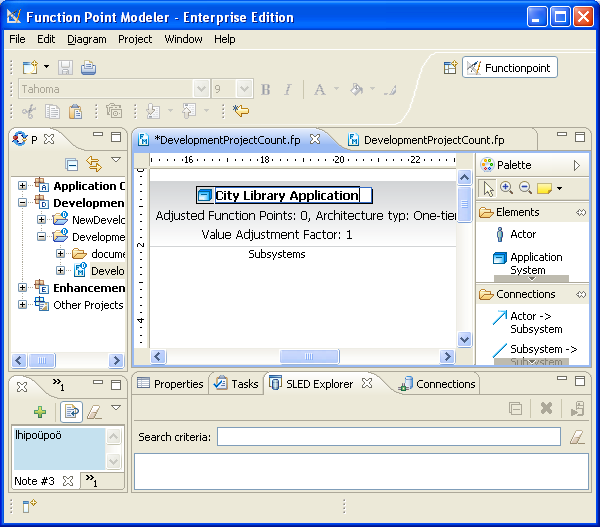You can use Function Point Modeler to create an Application System to visually system boundary defined by IFPUG-CPM .
You must have a Function Point Modeler diagram open. By default, the Palette view opens when you are editing Function Point Modeler Diagram file in Function Point Modeler. The Palette provides quick access to Function point Modeler toolkit.
To create an Application System :
-
Click FPM Notes drawer in the Palette view. The drawer expands and displays a list of following items:
- Application System
- Sub System
- Transactional Function
- Data Function
You can drag and drop it onto the Function Point Modeler Diagram Editor.
- Drag an Application System item from a drawer to the desired place ( an empty space inside the Function Point Modeler diagram editor). You can also click a location on the page, and then click on an item in the drawer. Make sure that you drag and drop appropriate items onto a diagram. For example, you can not drop Sub System item onto the diagram first without an Application System .
- A new Application System is created and displayed in the diagram with the name Application system
-
Once the Application System appears on the diagram, you can usually set some attributes for it in the Properties view or you can click the attribute of the Application System to set its value. Type a desired name for the Application System and press Enter.
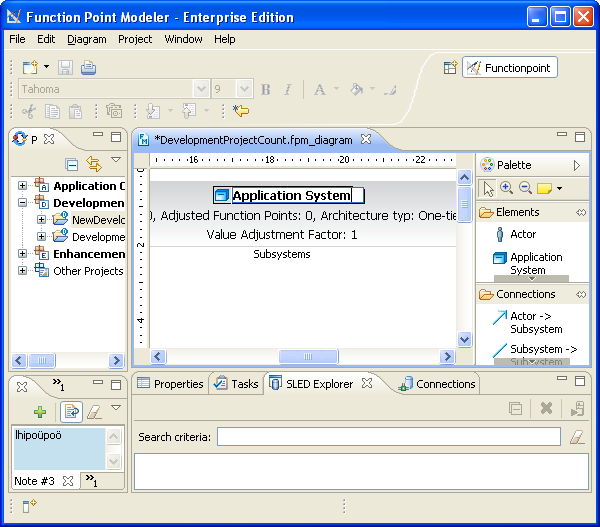
-
Enter the name City Library Application and press Enter.