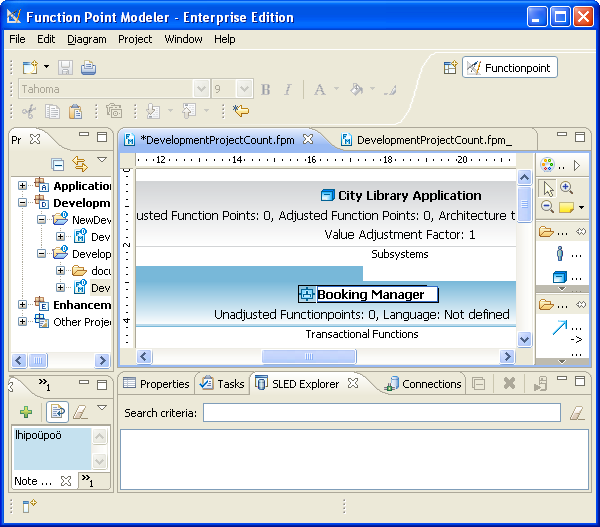You can use Function Point Modeler to create an Sub System to decompose a large Application System in to Sub System . This structure of Sub System could be a business driven decomposition or technical decomposition.
E.g. grouping of the report functionalities in a sub system with the name Report other functionalities in a other sub system with the name Order . Technical decomposition would be e.g. a sub system of an application system with the name J2EE other sub system of the same application system could be Cobol
You must have a Function Point Modeler diagram open. By default, the Palette view opens when you are editing Function Point Modeler Diagram file in Function Point Modeler. The Palette provides quick access to Function point Modeler toolkit.
To create a Sub System :
-
Click FPM Notes drawer in the Palette view. The drawer expands and displays a list of following items:
- Application System
- Sub System
- Transactional Function
- Data Function
You can drag and drop it onto the Function Point Modeler Diagram Editor.
- Drag an Sub System item from a drawer to the desired place inside of the Application System . You can also click a location on the page, and then click on an item in the drawer. Make sure that you drag and drop appropriate items onto a diagram. For example, you can not drop Sub System item onto outside of the Application System .
- A new Sub System is created and displayed in the diagram with the name Sub system
-
Once the Sub System appears on the diagram inside of the Application System , you can usually set some attributes for it in the Properties view or you can click the attribute of the Sub System to set its value. Type a desired name for the Application System and press Enter.
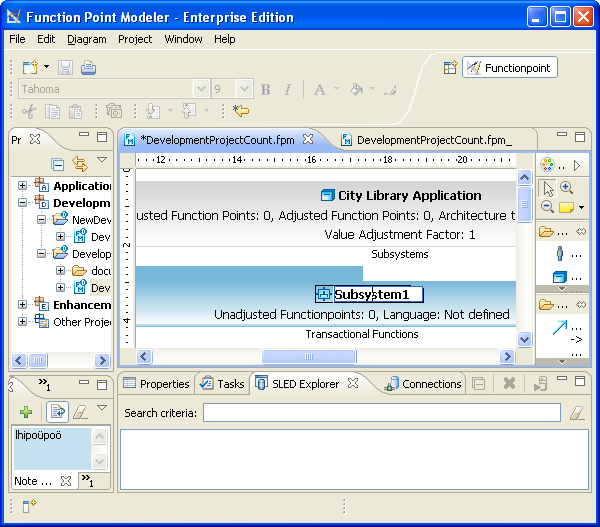
-
Enter the name Booking Manager and press Enter.