Once you have created the Sub System a Transactional Function and a Data Function can be created.
You must have a Function Point Modeler diagram open. By default, the Palette view opens when you are editing Function Point Modeler Diagram file in Function Point Modeler.
To create a Data Function :
-
Click FPM Notes drawer in the Palette view. The drawer expands and displays a list of following items:
- Application System
- Sub System
- Transactional Function
- Data Function
You can drag and drop it onto the Function Point Modeler Diagram Editor.
- Drag a Data Function item from a drawer to the desired place inside of the Data Functions section the Sub System . You can also click a location Data Functions section, and then click on an item in the drawer. Make sure that you drag and drop appropriate items Data Functions section. For example, you can not drop Data Function item onto Transactional Functions section of Sub System .
- A new Data Function is created and displayed in the diagram with the name Data Function1
-
Once the Data Function appears on the diagram inside of the Sub System , you can usually set some attributes for it in the Properties view or you can click the attribute of the Data Function to set its value. Type a desired name for the Data Function and press Enter.
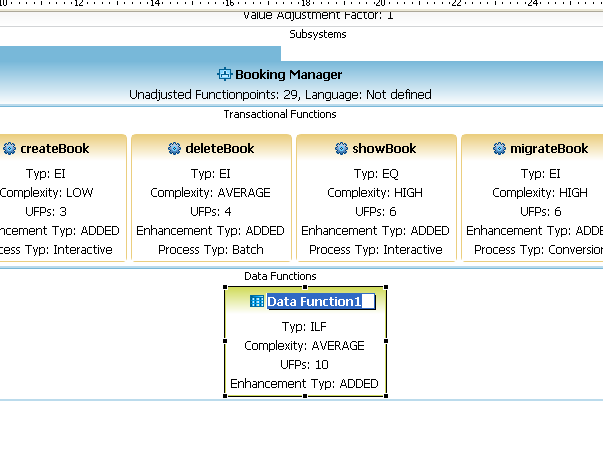
-
Enter the name Book and press Enter.
