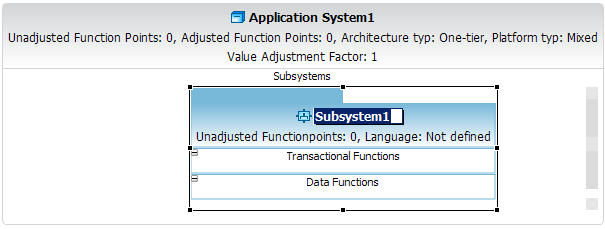To create a new Sub System in a Count, perform the following steps.
-
Click on the
Sub System
entry in the editor palette.
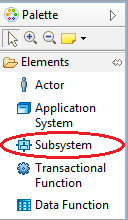
-
Move your mouse pointer to the Subsystem section of an
Application System in the editor and
perform a mouse click. Please
keep in mind, you can
place a Sub System
element as part of
Application System diagram element.
The
mouse pointer will
show you,
if an insert action
on the given diagram
position is
possible.
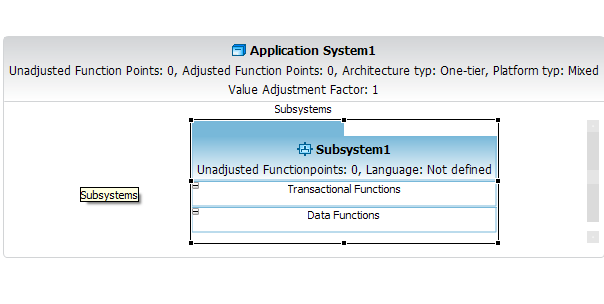
-
Enter a name for your new Sub System element.
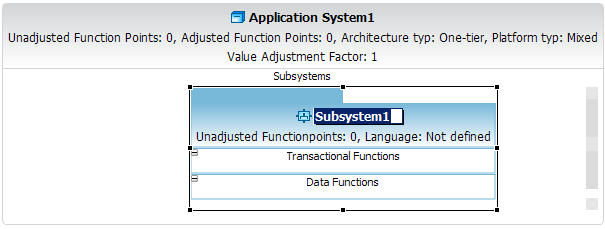
-
An alternative way to create a new Sub System features the
diagram editor
select mode.
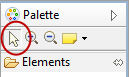
-
Move your mouse pointer to the Subsystem section of an
Application System in the editor.
Please keep in mind, you can
place
a Sub System
element as part of Application System diagram element.
A popup window will be displayed.
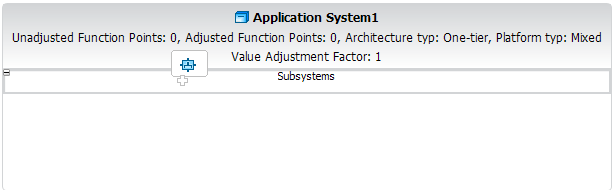
-
Click on the Application System element
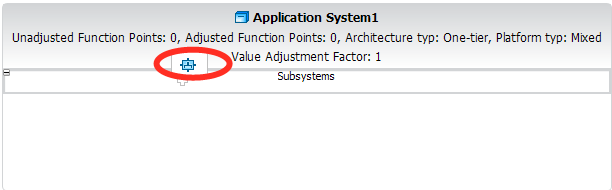
-
Enter a name for your new Sub System element.