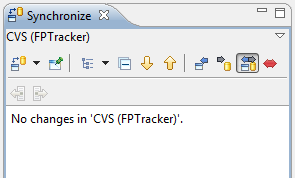To synchronize your local version of a Project with a CVS team repository, perform the following steps.
-
Switch to the
Functionpoint
perspective.
To do this, select
Window > Open perspective > Other ... > Functionpoint
from the menu bar.
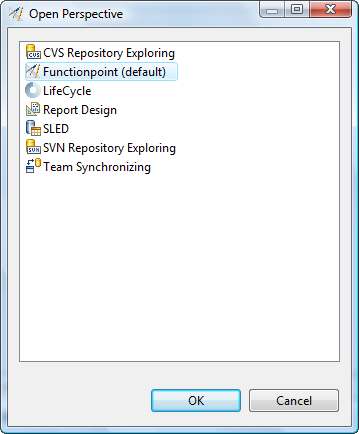
-
Select the project you want to synchronize in the
Project Navigator
view.
If you perform a right mouse click on this project, a pop-up
menu appears.
Select the menu item
Team > Synchronize with repository
.
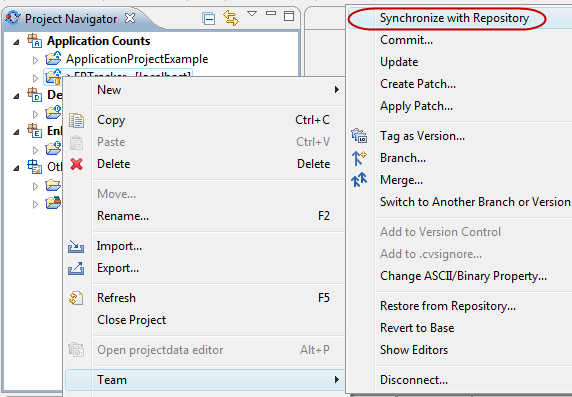
-
If a dialog appears to open a different perspective, please choose
Yes
.
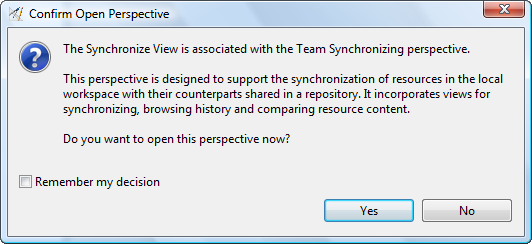
-
In the
Synchronize
view, select
Update all Incoming Changes...
to update changes from the repository in your local workspace.
Select
Commit all Outgoing Changes...
to commit all changes in your local
workspace to the repository.
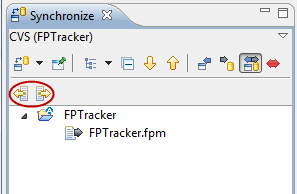
-
Enter a valid comment for a commit operation. This dialog
will only
be shown if you commit local workspace changes
to the repository.
For update operations, no dialog will
appear. Select
Finish
to start the commit operation.
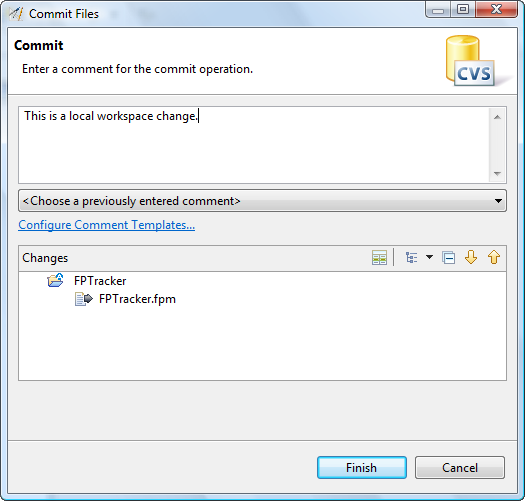
After the commit and update operations are completed, the content
in the
Synchronize
view will disappear.