
To import a Count from a XMI file, perform the following steps.
-
Right click inside the
Project Navigator
view and select
Import... > Function Point Modeler > Count from XMI
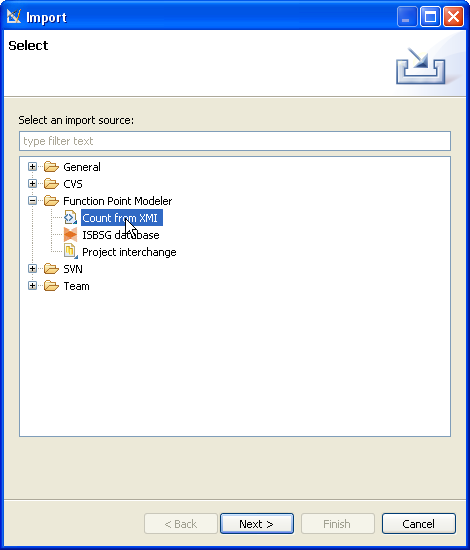
- Press the Next button.
-
Enter a valid Project or browse for a project inside your
workspace.
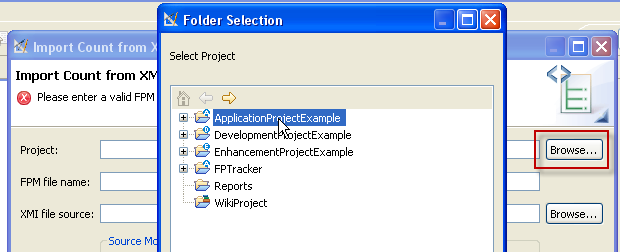
- Enter a valid FPM file name, e.g. TestCount .
-
Enter a valid XMI file source or browse for file inside your
workspace.
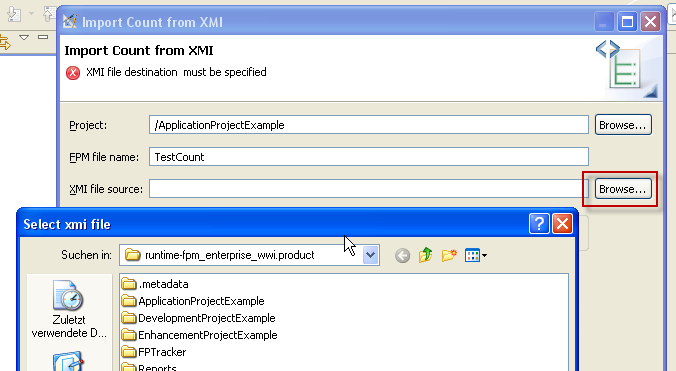
- Select the Source Model Typ you wish to import and press Next .
-
For Use Case Model import, it's required to select Application
Systems, Subsystems
and Use Cases. For Class Model import, it's
required to select Application Systems,
Subsystems, Boundary
Classes, Entity Classes and Operations.
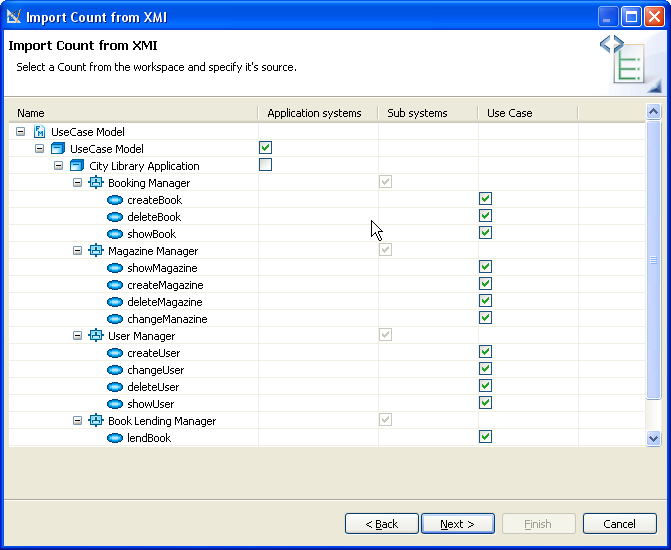

- Select the Next when you're finished with your selection.
-
For Use Case Model import, it's required to select EI, EO and
EQ.
For Class Model import, it's required to select EI, EO, EQ, ILF
and EIF.
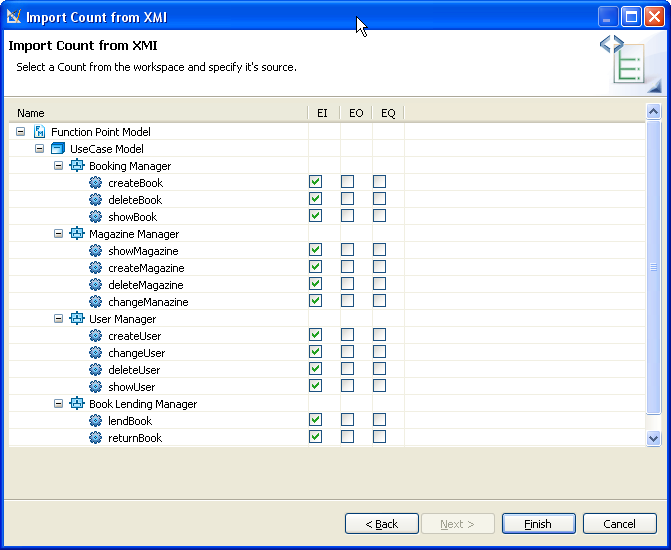
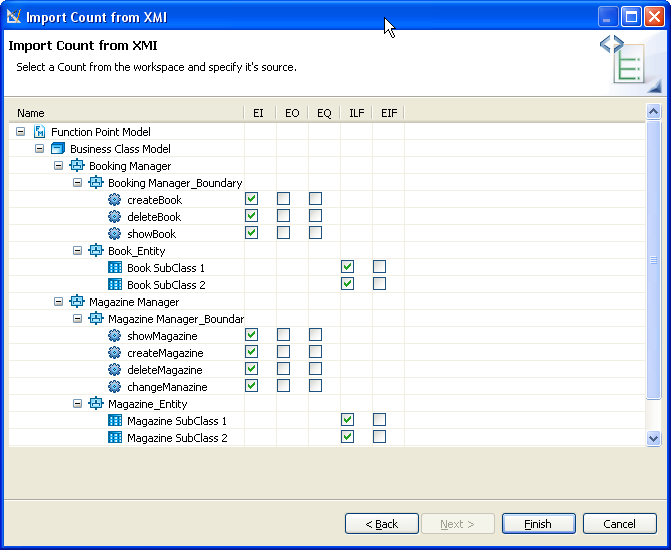
- Select the Finish when you're finished with your selection.
A new Count will be added to your workspace.
