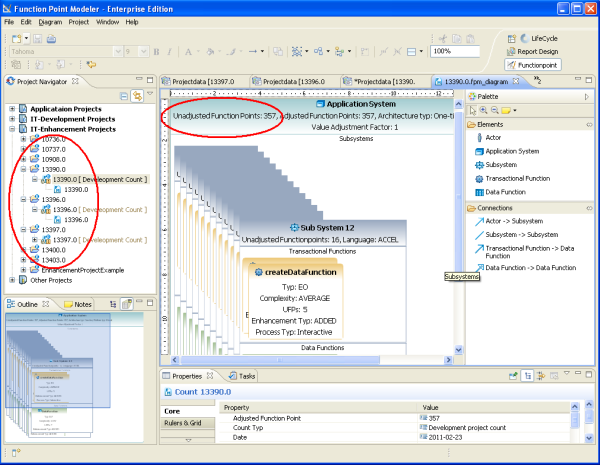Function Point Modeler now offers you the opportunity to import ISBSG data into the FPM in order to calibrate COCOMO based on the ISBSG data.
The ISBSG delivers a database of software project history data that is used for estimation, benchmarking and project management. The ISBSG database has data on over 5000 projects from a wide variety of software domains where the functional size was measured using the IFPUG method. ISBSG database is delivered in an Excel spreadsheet.
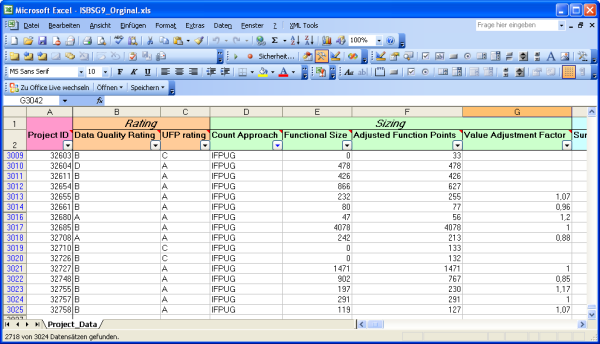
To import a ISBSG , perform the following steps.
-
Select
Import
from the pop menu.
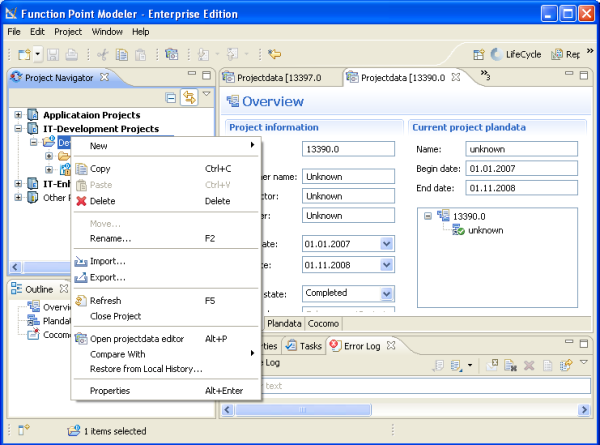
-
Select
Function Point Modeler > ISBSG database
from the tree.
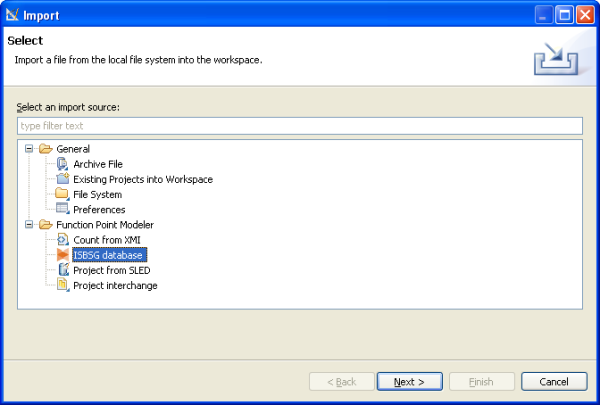
-
Select
Function Point Modeler > ISBSG database
from the tree and click the button
Next
.
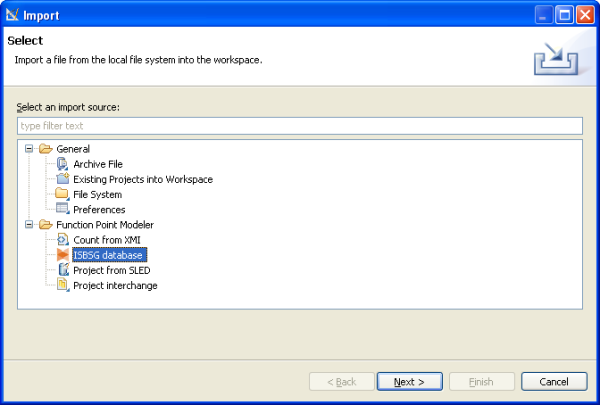
-
Click on the Browse button … and click the associated Browse to locate the directory or file containing the
ISBSG
excel file.
Before you click on the
Browse...
button you have to select the excel spreadsheet row containing the header.
The whole
ISBSG
data is now shown in the wizard. You can now specify in the wizard the
ISBSG
data that you want to import into the
Function Point Modeler
.
You can see a lot of project metrics like function points and actual effort.
It is recommended to deselect all projects that don’t have function points and actual effort.
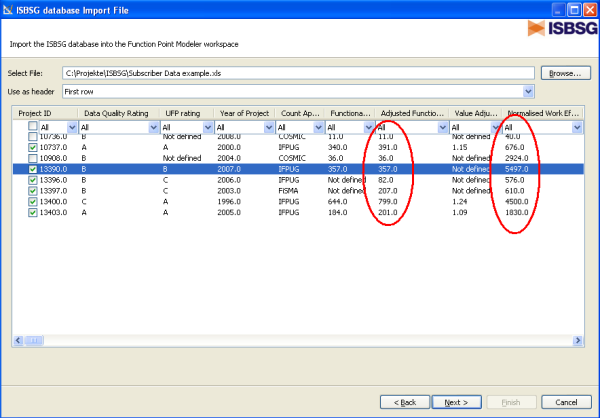
-
After you have specified the
ISBSG
data to be imported you have to map the
Function Point Modeler
data model with the
ISBSG
data model.
In the tree on right side you see the
Function Point Modeler
data model. The tree items with red icon are obligatory to map and with yellow icon are optional to map.
Click the desired tree item on the tree and drag the item from a tree to the desired row in the
ISBSG
table on left side.
The font of the mapped tree items and rows are in
Bold
typeface. To delete mapping, right click on the desired tree item.
If you have mapped all obligatory items in the tree, you can click on the
Next>
button.
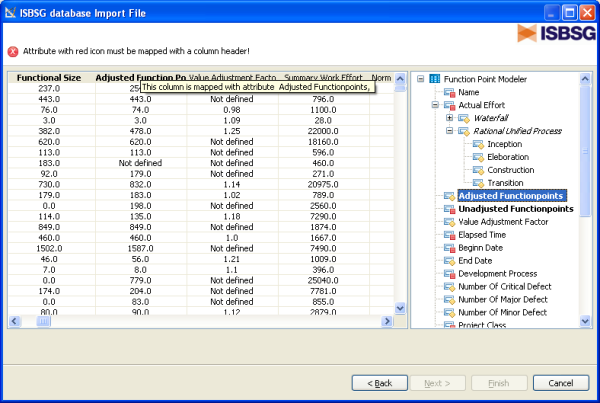
-
This is the last wizard to map the content of some rows of the
ISBSG
data to the content of
Function Point Modeler
data model.
In this wizard you see on the left side the tree of
Function Point Modeler
data model and on right side the content of the specified row of the
ISBSG
database.
Click the desired table item on the table an drag it from a table to the desired tree item in the tree on left side.
The fond of the mapped table items are
Bold
. To delete mapping, click on the desired tree item in the tree. After mapping all table items click on the
Finish
button.
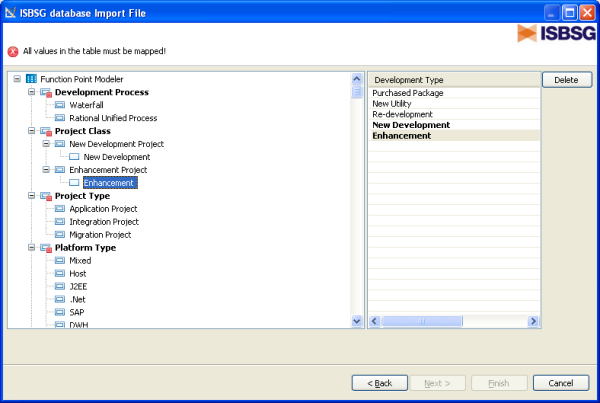
Now you can see the in the Function Point Modeler the imported ISBSG project and function point size in the Function Point Modeler Workspace. All the metrics you have selected and mapped are imported in the Function Point Modeler . You can open Function Point Modeler Count or Project Editor to show the information.
You will see the imported projects following: