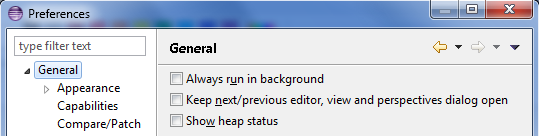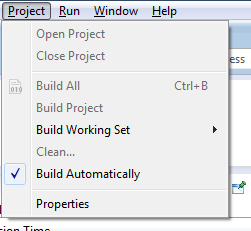
While some operations automatically run in the background (such as auto build), in many cases a dialog will be displayed providing you with the option to run an operation in the background. For example, building a project manually can sometimes take more than a few minutes, during which time you may wish to continue to use other functions in Eclipse.
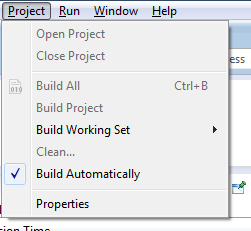
While the project is being built, select Run in Background from the Building Workspace dialog and the Responsive UI will allow you to carry on with other tasks in Eclipse.
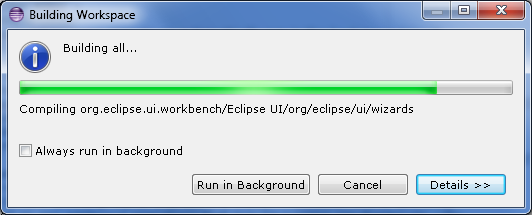
For information on the status of the action and additional operations that are currently running, click Details. The Details panel displays the status information of the operation at hand as well as any additional operations that may be running simultaneously.
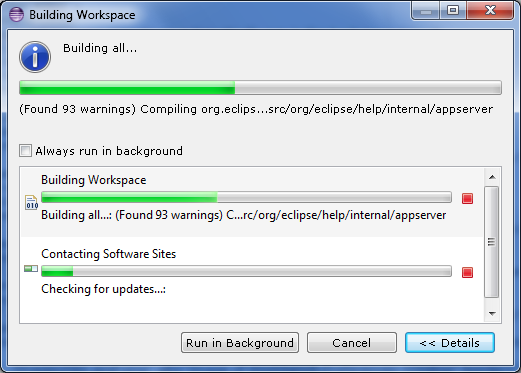
The Progress Information dialog also indicates when one operation is being blocked by another.
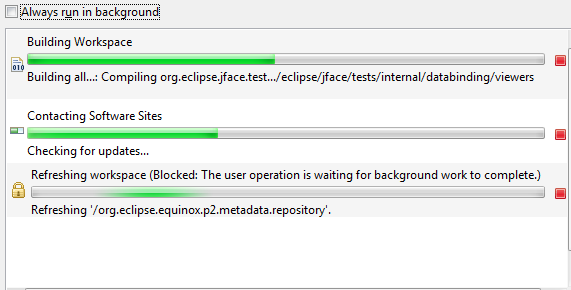
Information about operations that are currently running in the background may also be accessed at any time using the Progress View.
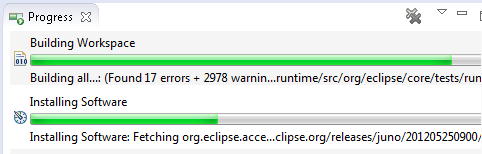
To have operations running in the background set as the default, select Window > Preferences > General and check Always run in background.