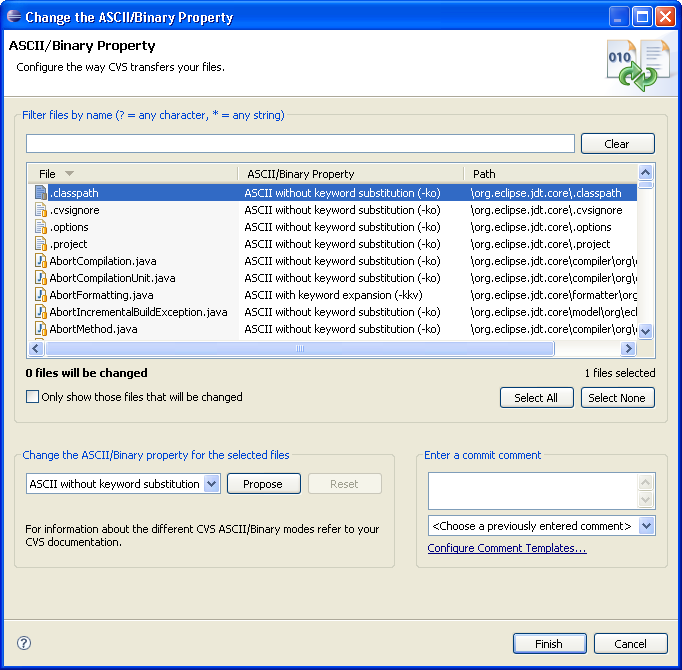Setting the CVS keyword substitution mode
CVS uses the keyword substitution mode of a file to differentiate binary files
from ASCII files and to indicate what type of keyword substitution is to take
place when files are committed and checked out.
To set the CVS keyword substitution mode:
- In one of the navigation views, select the files or containing folders for which
a change in keyword substitution mode is desired. Note: Ensure that
any new files that are to be committed are added to CVS version control as
the keyword substitution mode can only be set for files that are already under
CVS control.
- From the pop-up menu, select Team > Change ASCII/Binary Property.
The Set Keyword Substitution Mode wizard will open. The following dialog was opened
was opened on the org.eclipse.jdt.core project:
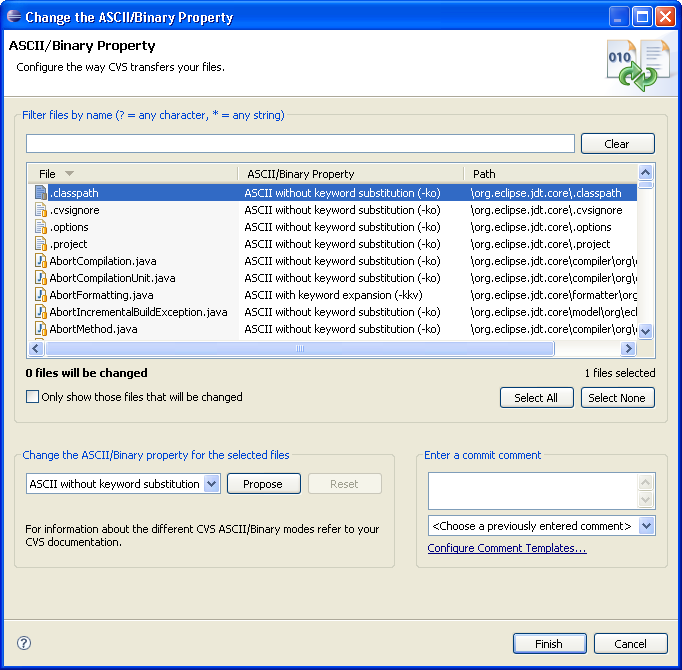
- The wizard contains a list of all founds found in the selection. On this
page, you can do the following:
- You can enter a file pattern to filter the list of files.
- You can change the mode for files individually.
- You can select multiple files and change the mode for the all using
the drop down at the bottom of the page.
- You can select multiple files and click Propose which
determines the mode based on your preference settings.
- You can check the Only show those files that will be changed option to see only the files
whose mode has been changed in the wizard.
- When you are done specifying the new modes for any files, enter the commit
comment to be associated with any file commits. Files will need to be committed
if changing the file type from Binary to ASCII results in a change in the
file content due to line terminator adjustments. Click Finish to apply
the changes.

Team programming with CVS
Branches
Synchronizing with a CVS repository

Creating a CVS repository location
Checking out a project from the CVS repository
Replacing resources in the Workbench
Branching
Synchronizing with the repository
Updating
Resolving conflicts
Merging from a branch

CVS
File Content