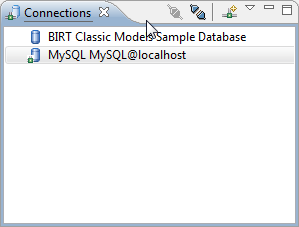To connect to a MySQL SLED database, perform the following steps.
- Switch to the SLED perspective. To do this, select Window > Open perspective > Other ... > SLED from the menu bar.
-
Click on the
New...
button in the toolbar of the
Connections
view.

-
Select entry
MySQL
from the list of availables connection profile types.
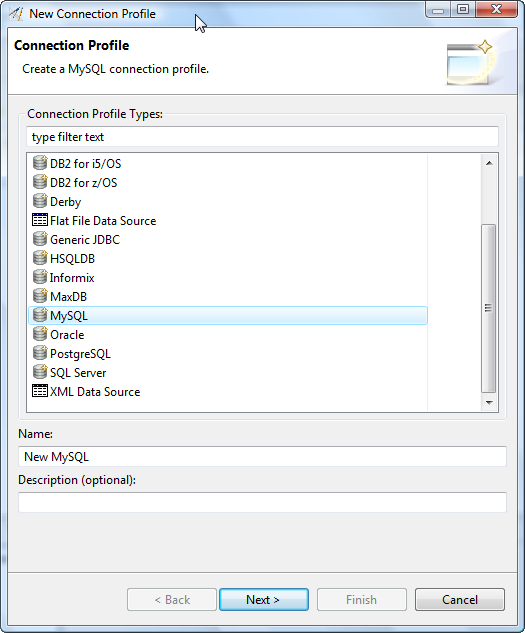
- Enter a name for your new connection profile e.g. MySQL .
- Enter an optional description for your new connection profile e.g. MySQL@localhost.
- Press the Next button
-
Press the following button to define a new driver definition.
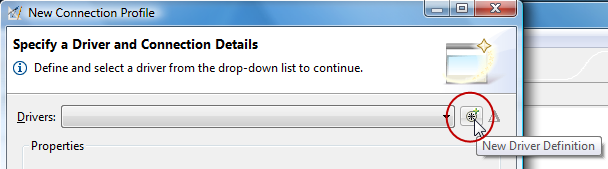
-
Select the required MySQL driver template from the list of
available templates.
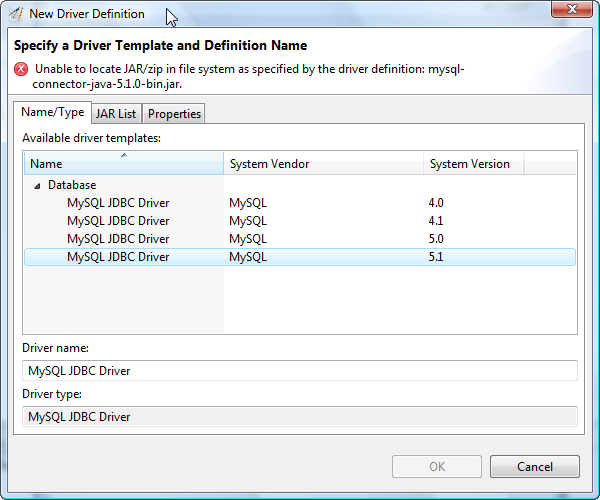
- Switch to the JAR List tab.
- Remove the listed driver, if you receive an error message by selecting it and then press the button Remove JAR/Zip . To add a new correct driver, press the button Add JAR/Zip... and select a valid JAR file which is consistent with the selected MySQL version.
- Switch to the Properties tab.
- Correct the entry in the Connection URL, so that it points to your MySQL database location, e.g. jdbc:mysql://localhost:3306/fpm .
- Correct the entry in the Database name field, e.g. fpm .
- Enter a valid Password and User ID for your Database.
- Press the OK button.
- Press the Test Connection button to validate your settings. If you receive a message like Ping succeeded! you can press the Finish button to confirm your selections.
A new entry with for your SLED Derby Database will be added to the Connection view.